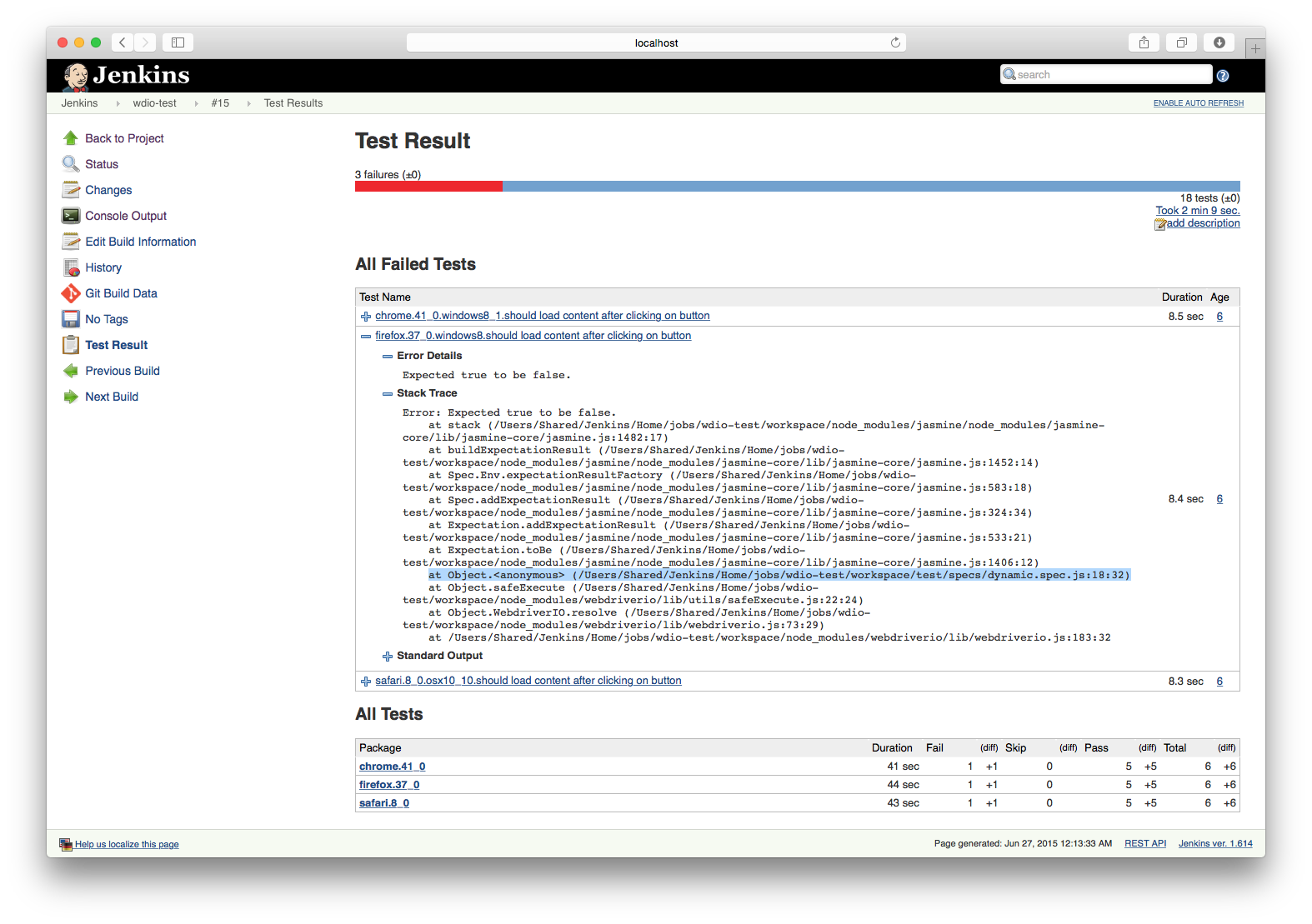Jenkins Integration
WebdriverIO offers a tight integration to CI systems like Jenkins. With the
xunit reporter you can easily debug your tests as well as keep track of your test results. The integration
is pretty easy. There is a demo project we used in this tutorial
to demonstrate how to integrate a WebdriverIO testsuite with Jenkins.
First we need to define xunit as test reporter. Also make sure that we save our xunit results at a place
where Jenkins can pick them up. Therefor we define our reporter in our config as follows:
1
2
3
4
| reporter: 'xunit',
reporterOptions: {
outputDir: './'
},
|
It is up to you which framework you want to choose. The reports will be similiar. This tutorial is going to use Jasmine.
After you have written couple of tests
you can begin to setup a new Jenkins job. Give it a name and a description:
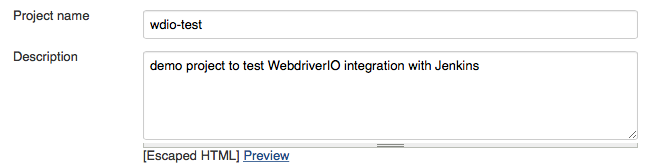
Then make sure it grabs always the newest version of your repository:
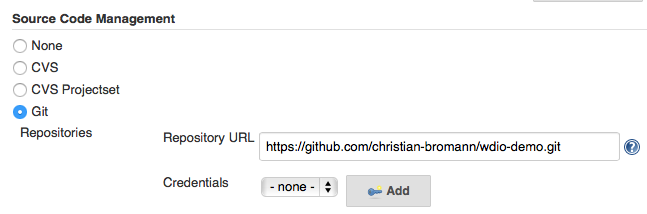
Now the important part: create a build step to execute shell commands. That build step needs to build your
project. Since this demo project only tests an external app we don’t need to build anything but install the
node dependencies and run our test command npm test which is an alias for node_modules/.bin/wdio test/wdio.conf.js.
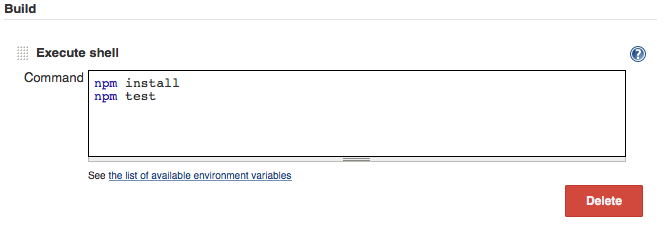
After our test we want Jenkins to track our xunit report. To do so we have to add a post-build action
called “Publish JUnit test result report”. You could also install an external xunit plugin to track
your reports. The JUnit one comes with the basic Jenkins installation and is sufficient enough for now.
According to our config file we store the xunit reports in our workspace root directory. These reports are
xml files. So all we need to do in order to track the reports is to point Jenkins to all xml files in our root
directory:
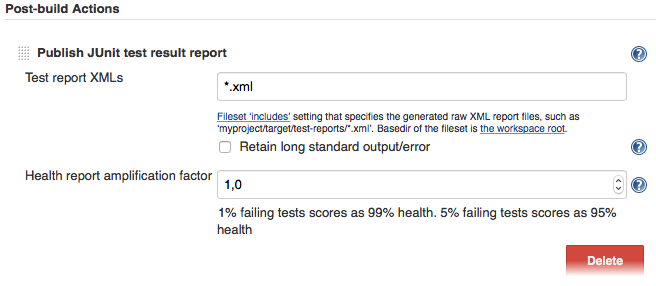
That’s it! This is all you need to setup Jenkins to run your WebdriverIO jobs. The only thing that
didn’t got mentioned is that Jenkins is setup in a way that it runs Node.js v0.12 and has the Sauce Labs
environment variables set in the settings.
Your job will now provide detailed test results with history charts, stacktrace information on failed jobs
as well as a list of commands with payload that got used in each test.